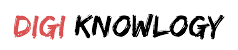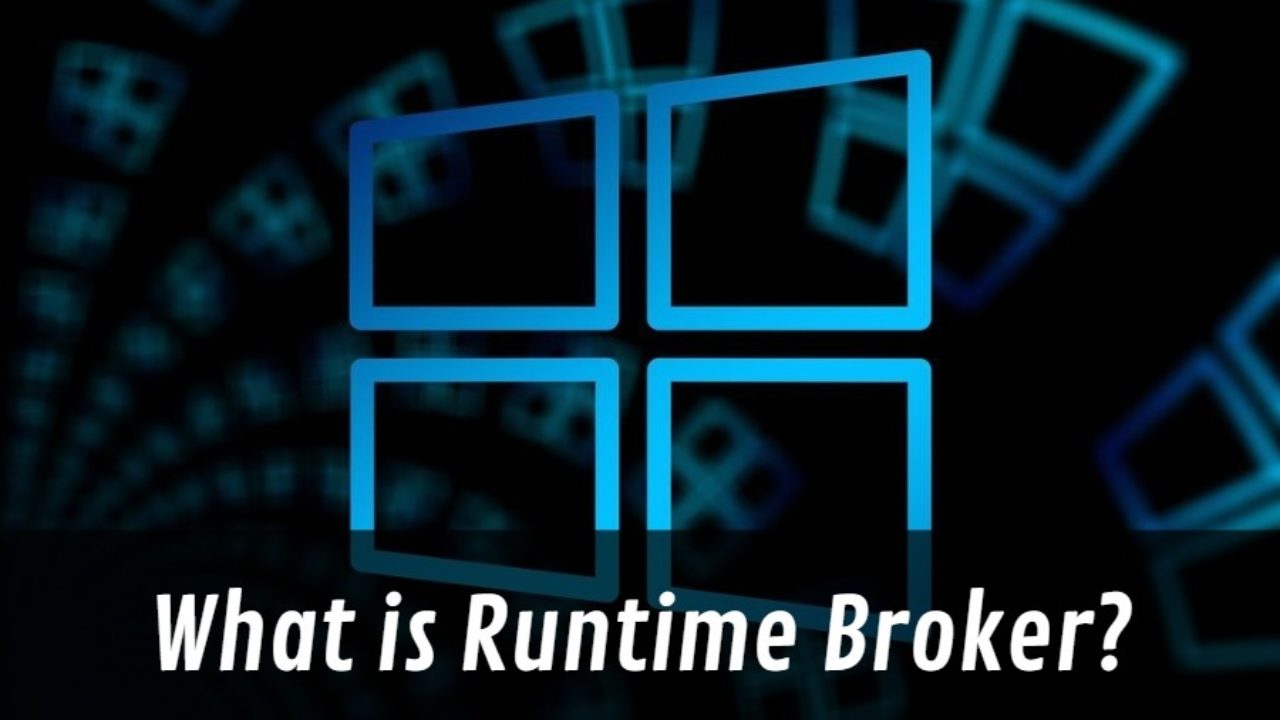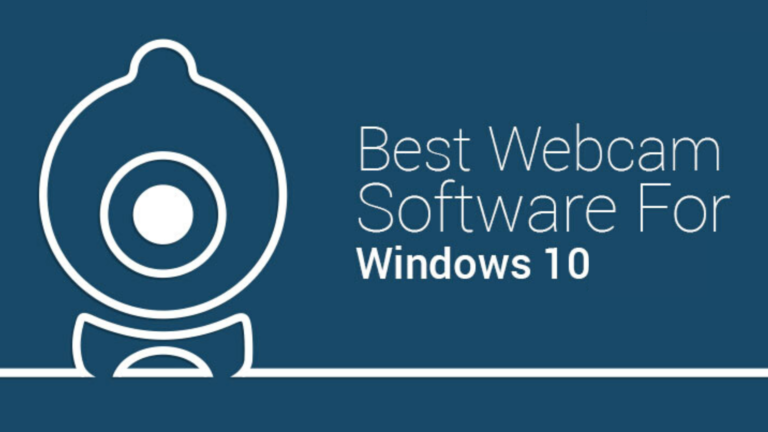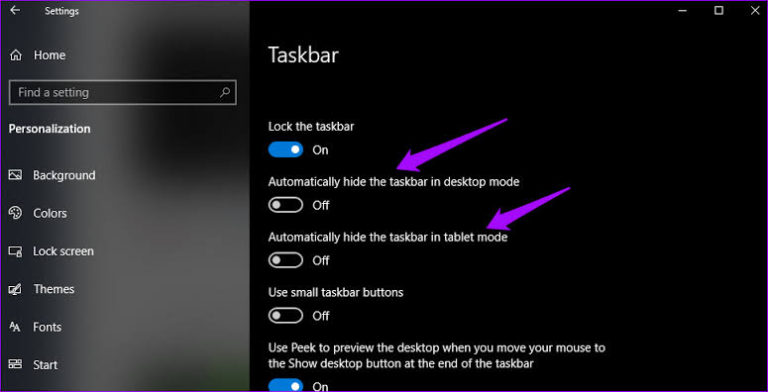There are at times when you are going to spot the Runtime broker process in your PC and you are totally unaware of it. The process is going to start in your task manager window. You may wonder what is “what is runtime broker”?
Well, this process is also going to increase the usage of your PC. There are many people who will be unaware of what the working of the Runtime broker why does it is appearing in their windows 10.
For the users who are willing to learn, can read below more on what is runtime broker in windows 10.
There are any users who are out there who are not aware of this process. Below, let us discuss what is this process and what do you need to do while it is running.
What is Runtime Broker?
The runtime broker is a process of the Microsoft that was started in the windows 8 and now has continued in the Windows 10. This function is used to help you determine whether all the apps that you got from the windows store, which were known as Metro apps in Windows 8, are working with how much usage.
This process is going to run in the background all the time. You are going to see a rise in the activity whenever you are going to launch the universal app.
Think of this process as the middlemen that are going to hook all your universal apps with all the trust and privacy settings.
Why does this process is using your memory?
The Runtime broker is going to maintain a very low profile on memory which is only going to take 20 to 40 MB of yours. The moment you are going to launch the Universal app, there is going to be a spike in memory usage of up to 500-700 MB.
When you are starting any of the additional universal apps, then it may not cause the runtime broker to have a spike in the usage or consume any more memory than it is actually using.
The usage of the Runtime broker memory is going to drop back down between 20 to 40 MB. But have you ever thought what is the real reason behind the spike? What is causing the CPU memory to consume more? Well, read below in order to find out.
What is the reason for Spike?
When the process of runtime broker is running in the background, then it is going to consume nothing of your CPU memory. Whenever you are going to launch or start a universal app, the usage is going to rise to 25 to 30%. After that, it is going to settle back down to its original usage.
This is considered to be the normal behavior of the Runtime broker. If you are witnessing that the Runtime broker is regularly consuming 30 percent of the memory of your CPU, then it means that it showing higher than expected memory usage.
There are various explanations when there is a huge spiking in the usage and you do not see any universal app running.
When you have just upgraded your windows to windows 10, you are going to notice that windows are showing you any notifications that might be there. This is going to behave like Universal apps for whatever reason. After that, they are going to engage in the runtime broker process.
This is very easy to fix as you only need to switch it off. So the next time if you are still thinking what is runtime broker windows 10 and tow to tackle it, then you turn it off from your settings.
The possibility might be that you have an app that is misbehaving and that is causing the runtime broker to use more memory as well as resources. One thing that you also need to make sure is that you are using the latest version of the app and you can also try narrowing down the usage of the app.
If nothing is working out, then you can also get assistance from the developer.
Can you disable this?
Well, it is highly unlikely as you cannot disable the Runtime Broker. By the way, you should not even try to do it as it is very significant for protecting privacy and security for the app that is running.
There is not any reason to disable this as it is very lightweight and is not going to cause any harm to your PC.
If you think that it is overpowering the usage, then you should kill the process of runtime broker by right-clicking the task manager and then selecting the end processes or end task.
So, if you are having any issues, then you can consult the detailed explanation that has been discussed above.