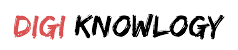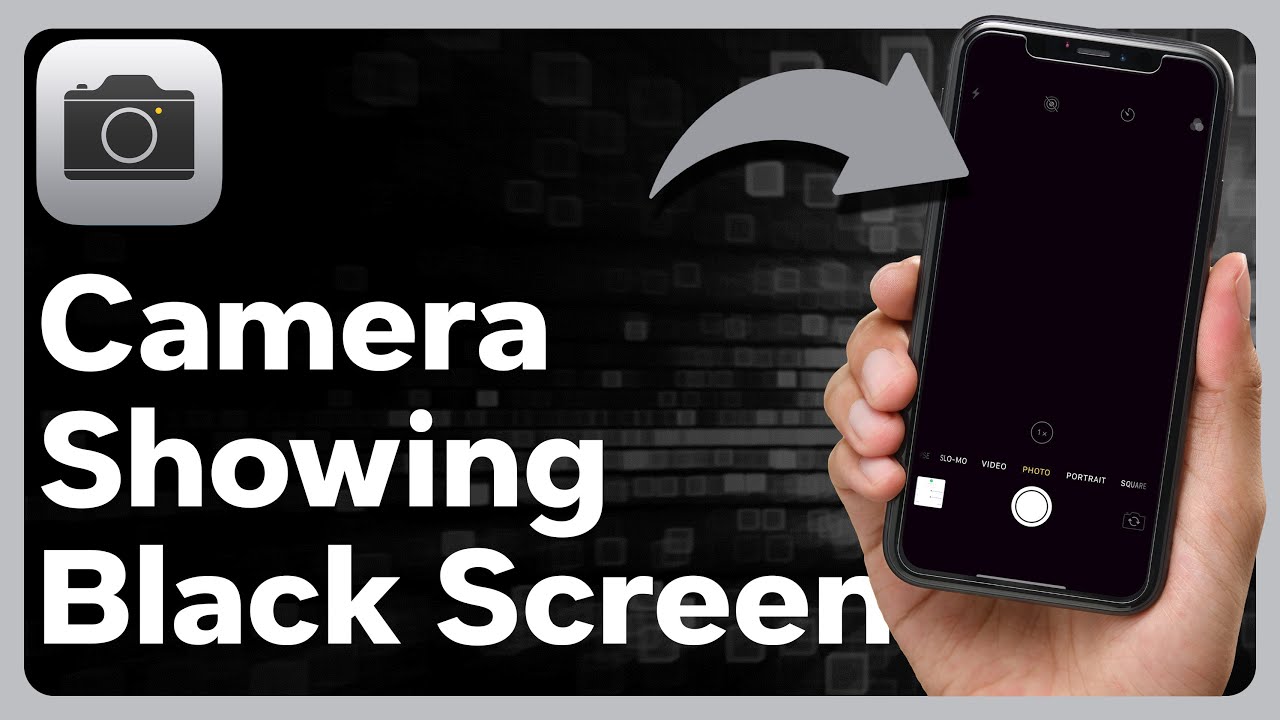If your iPhone camera screen is black, it can be really frustrating. The iPhone camera is great for photos and videos, so missing out on special moments is a big disappointment. But don’t worry; there are simple steps you can try to fix this.
First, switch between cameras and restart the app. See if it resolves the issue. If not, restart your phone and turn off VoiceOver. It is also recommended that iOS be updated or all settings reset.
iPhone Repair Guide: Common Causes of a Black Camera Screen
First, let’s look at why your iPhone camera screen might be black:
- Software Glitches: Sometimes, the camera app may not work properly due to a software issue, causing the screen to go black.
- Physical Obstruction: Items like phone cases or even your hand might block the camera lens.
- VoiceOver Feature: This is an accessibility feature that might interfere with the camera’s function.
- Outdated Software: Using an old version of iOS can lead to issues with the camera app.
- Other Issues: There might be more complex problems, like Cache, hardware issues that need professional help.
iPhone Repair Tips To to Fix a Black Camera Screen
Here are some simple steps you can follow to fix your iPhone camera screen:
1. Switch Between Front and Back Cameras
Switching between the front and back cameras can sometimes reset minor glitches. To do this:
- Open the Camera app on your iPhone.
- Tap the camera switch button to toggle between the front and back cameras.
- Try switching between different rear camera lenses, like from macro to main.
- If this doesn’t work, move to the next step.
2. Force Quit and Restart the Camera App
Another effective iPhone repair tip is to Force quitting and restarting the Camera app, which might solve the problem:
- Unlock your iPhone and open the Camera app.
- If you have an iPhone with Face ID, swipe up from the bottom of the screen to see all open apps. For iPhones with Touch ID, double-tap the Home button.
- Find the Camera app and swipe it up to close it.
- Wait a few seconds, then open the Camera app again.
- Check if the black screen is gone. If not, continue to the next step.
3. Restart Your iPhone
Restarting your iPhone can fix many issues, including the black camera screen:
- For iPhones with Face ID, press and hold the volume button and the side button until you see the power slider. For iPhones with Touch ID, press and hold the side button until the power slider appears.
- Slide to turn off your iPhone.
- Wait a few seconds, then press and hold the side or volume button again to turn it back on.
- Unlock your phone and check if the Camera app works.
- If restarting doesn’t help, try the next step.
4. Disable the VoiceOver Feature
One effective iPhone repair tip is to disable the VoiceOver feature. VoiceOver is an accessibility feature that might interfere with the Camera app. To turn it off:
- Go to the Settings app on your iPhone.
- Tap on Accessibility.
- Find and tap on VoiceOver.
- If it’s turned on (green toggle), tap to turn it off (gray toggle).
- Open the Camera app to see if this fixes the black screen issue. If it doesn’t, move to the next step.
5. Update Your iPhone Software
An outdated version of iOS might be causing problems. To update your iPhone:
- Open the Settings app.
- Tap on General.
- Select Software Update.
- If there’s an update available, tap Download and Install.
- Once the update is done, open the Camera app to see if the problem is fixed.
6. Reset All Settings
If nothing else works, you can reset all settings on your iPhone. This will not delete your data but will reset your personalized settings. iPhone repair experts recommend performing a backup before you reset all the settings.
- Open the Settings app.
- Tap on General.
- Scroll down and tap on Reset.
- Choose Reset All Settings.
- Enter your passcode if asked.
- Confirm by tapping Reset All Settings.
- Test the Camera app after this. If it’s still not working, move to the final step.
Additional Troubleshooting Tips:
If your camera screen is still black after all these steps, try these tips:
- Check for Physical Damage: Look for visible damage to the camera lens or other parts. If you find any, you might need professional repair.
- Contact Apple Support: If you’re still having trouble, reaching out to Apple Support can provide further help and solutions.
To Sum Up
Dealing with a black screen on your iPhone camera can be annoying, but following these iPhone repair tips can help you fix the problem. If you need professional help, SD CellPlus can provide expert repair services. Contact us for fast and reliable help with your iPhone camera.
Don’t let a black screen stop you from capturing great moments. Act quickly and use these steps to get your camera back in action.
Frequently Asked Questions
1. How can I make my iPhone camera better in the dark?
Use the Night mode feature on your iPhone to take better photos in the dark. You can also try increasing the brightness in the photo settings.
2. How do you fix the iPhone camera?
Restart your iPhone and make sure the camera lens is clean. If the problem continues, try updating your software or contacting Apple Support for help.