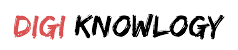There will be times when you are going to wonder whether your iPhone is working slow. Why is everything loading so slow and what are the steps that you need to take to make it so that you can make the load speed fast again?
You might think that the real reason behind your Slow phone is that it is getting old. Or you might think that the network is too slow which might be keeping you from using your iPhone to its full potential.
Well, the real picture is something else. The real cause behind all this could be that there might be too much app data and useless files which could mean that you need to clear cache from iPhone.
There will be a lot of people who might not know whether what is cached data? Well, a cached data is something that includes all your files and images that your phone has been hiding in its memory. This data will also include all the passwords from all the websites that have been visited in the past. This data is kept handy for easy access.
Why Clear the iPhone cache?
Although this feature has been designed to make things faster for you as you won’t have to type the passwords again repeatedly. There has been a study which shows that the iPhone can be really slow with too much cache memory.
When you are clearing your cache, it can be a healthy habit in order to keep your phone at the full potential. There is a process involved and by following it, you will be able to clear iPhone cache.
Steps to clear cache from iPhone:
There are various kinds of caches on the iPhone. There is no one step that you can take in order to clear all the caches at once. Below is given the instruction on how you can delete all the cache from your iPhone.
How to Clear The Safari Cache From iPhone
One of the most common caches that must be clear on any apple device the Web Browser. This cache memory is full of images and the web pages saved with the cookies and other files. The main function of this web browser cache is to speed up the browsing by saving the files that it needs.
You do not have to download them again and again. When you are clearing your browser it might result in slowing down of the browser. It is because when you are searching for the same data, it is going to have to download all the previously cached data.
This is among the most common solutions when the browser is not working properly or it working slowly.
Steps for clearing the cache in iPhone Safari:
- The first thing that you need to do is to open the settings app from the iPhone’s home screen.
- After then, look for the option of safari.
- Select the option of clear history and website data.
- You will be a confirmation box after that, click on the option of clear history. This will clear all the cache from the browser.
Well, if you are looking to clear the cache from the phone, then you need to restart your iPhone. It is an excellent way to clear your cache. Although this may not be able to clear all the kinds of the cache. This is not helpful in clearing the third party app caches.
It is also among the great ways to delete the temporary files to increase the storage space.
How To Clear Cache From The Third-Party apps:
There are these third-party apps that may or may not allow you to delete the caches. It totally depends on the feature that may or may not has been added to the app.
The settings to delete the cache is available in the iPhone’s settings app. If you want to clear the cache, then you need to
- Open the Settings app
- After that scroll down and tap on the app, you want to delete the cache of.
- After that, you need to turn on the reset cache option which is there in the form of the slider.
This will clear cache from the iPhone and will make your phone more fast and smooth.
For more information visit our website or feel free to share your thoughts in the comment section below.