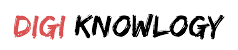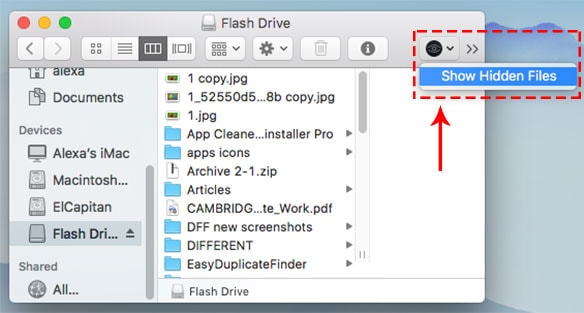Are you finding a hidden file urgently? Or are you facing storage problems so that you want to remove hidden files?
We have a solution to both of these issues. Your both problems or issues related to hidden files that bother you will surely be fixed.
Do you know what DR. Abdul Kalam says? He says “All Birds find shelter during rain but eagles avoid rain by flying above”. What do you understand by this?
This means that you are not all those birds who want shelter simply means, who want someone’s help to get out of this problem, you are the eagles who solve all the difficulties on their own.
So, without wasting time, let’s do it by ourselves.
Let’s be the eagles.
About Mac
Apple created a seductive, astonishing and very impressive platform of computers known as Macbook. It’s really very stupendous having many creative and different features. One of them is that Mac has a feature to hide folders or files.
Some users don’t know how to bring hidden files back. Sometimes these files are not available at the time of need, sometimes they are not available to delete them due to storage problems.
So, because of this, they get into trouble. But let me clear you. It’s not a very big task to do. It’s quite easy.
This article is for you. It will definitely help you to get out of this situation.
3 Ways to Show Hidden Files On Mac
There are many ways to show Hidden files on mac but in this article, we are going to take a look at only 3 ways to fix this problem. All are very easy and will surely work. Try any one of them.
So let’s begin.
1. Show hidden files from the Finder
It’s called Finder because it helps us to find and organize your files. Finder also offers to view hidden files. Do you want to know how? Below steps will let you know easily.
- First type the command, after that press ENTER.
- Then, hold down the option key.
- Click right on the Finder icon in the Dock.
- Now, launch it for the changes.
- Change ‘Yes’ to ‘No’ in the terminal to switch the files back to hidden.
2. Show hidden files through a shortcut
If you want quick access to hidden files this is the best and quickest method. It will take less time to act. The shortcut method is less time-consuming.
- First, activate the Finder application.
- Open the hidden files folder.
- Now, simply press the Command + Shift + Period.
- Now, you can easily find hidden files from here.
3. Show hidden file with the Terminal command
- Through the launchpad open the Terminal application.
- Now, you have to copy and paste the following command into the terminal window and click enter.
{defaults write com.apple.finder AppleShowAllFiles -bool true} - After that enter the next command.
{killall Finder} - Then enter to finish.
- Now you can easily see hidden files and folders on your Mac.
Why you need to hide files on Mac
- It helps to prevent important data from being accidentally deleted.
- This is not used to hide confidential information as any user can view them.
Conclusion:
We hope these points will surely help you to fix the hidden files mac issue. But also there were some users who are still facing this issue. Remember what Steve Jobs says!
“ If you haven’t found it yet – keep looking”
Never give up. Keep trying and trying. You will definitely find it and fix your issues on your own.
For more information visit our website or feel free to share your thoughts in the comment section below.