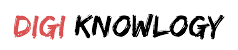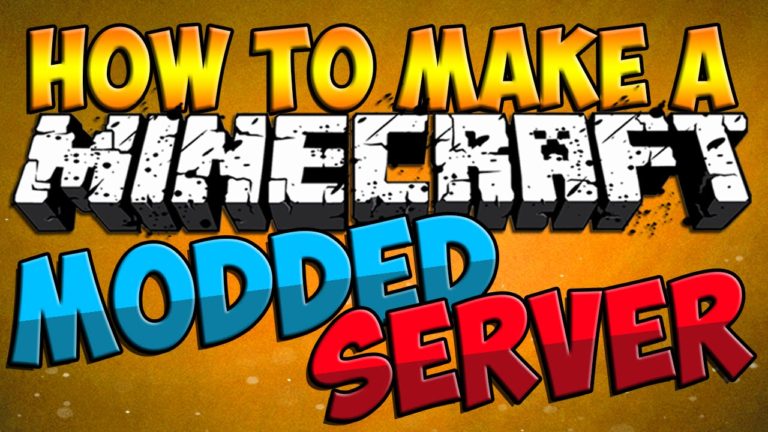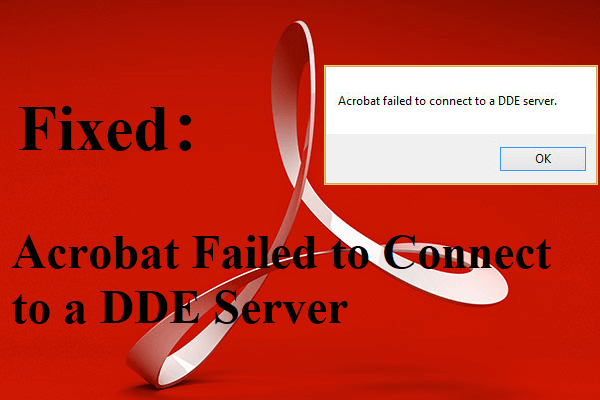The Nintendo Switch is a popular gaming console, but sometimes it won’t turn on. If this is the case, check for the power button, battery, and other physical damage.
Perform a hard reset. Test your charging accessories and charge port. If not, the problem may need professional repair, possibly through Maintenance Mode or Nintendo Support, if under warranty. Let’s look into Nintendo Switch repair solutions.
Effective Solutions to Fix a Nintendo Switch That Won’t Turn On
Solution 1: Check for Basic Issues
Before diving deeper into more complicated solutions, you should check a few simple causes.
- Inspect the Power Button: The power button also fails at times. Press it down firmly for 12 seconds to force a restart. It is sometimes useful for minor bugs preventing the console from booting up.
- Examine the Battery: A fully drained battery can cause the Switch to look like it doesn’t work. Connect it to the original charger and charge it for at least 30 minutes. Don’t use any third-party chargers because they may not power it enough.
- Look for Physical Damage: Look for cracks or loose parts around the console. If visible damage is present, a professional repair is needed.
Solution 2: Perform a Hard Reset
Sometimes, a hard reset can resolve the software errors that make the console unresponsive. Here is how to do a hard reset:
- Hold down the Power button for 12 seconds.
- Release the button and wait a few seconds.
- Press the Power button again to see if the console turns on.
- This eradicates any short-term ‘software issues’ without affecting the data saved.
Solution 3: Test the Charging Accessories
If your Switch is still unresponsive, the problem might be with the charging setup.
- Test the AC Adapter: Charge the console using the official Nintendo Switch AC adapter. Third-party chargers might not be compatible or powerful enough.
- Try a Different Outlet: Try plugging the charger into a different electrical outlet to rule out outlet issues. If the problem persists, test the charger with another device to ensure it’s functioning.
- Inspect the Dock: Check the dock for physical damage or dust accumulation. Then, clean the charging connectors gently with a soft, dry cloth.
Solution 4: Inspect and Clean the Charging Port
Debris in the charging port may be impeding power. Steps to clean the charging port:
- Turn the console off.
- Spray the contents of the compressed air can through the charging port and blow debris out.
- Do not use sharp objects, as they can break the port.
- Plug in the charger and attempt to turn on your console.
Solution 5: Check for Software Corruption
Sometimes, corrupted software may prevent your console from booting. You can attempt a system update in recovery mode to rectify corrupted files. Here’s how you can update your system software:
- Turn off the console.
- Hold the Volume Up and Volume Down buttons simultaneously.
- While holding these buttons, press the Power button until the recovery menu appears.
- Choose Update System from the menu.
- Follow the on-screen prompts to continue the update.
Solution 6: Attempt Maintenance Mode
If the console does not respond, attempt gaining access to Maintenance Mode to troubleshoot software program problems:
- Enter Maintenance Mode: Turn off the console. Press and hold the Volume Up and Volume Down buttons simultaneously, then press the Power button. Keep holding the volume buttons until the Maintenance Mode menu appears.
- Update System: Choose “Update System” to update the console’s software, as older firmware may be intricate.
- Initialize Console Without Deleting Save Data: If the updating does not resolve the issue, select this option to reset the console’s settings without deleting the game saves. Be careful not to select the incorrect option; otherwise, data may be lost.
Solution 7: Seek Professional Nintendo Switch Repair
If none of the above steps work, the problem might be hardware-related and beyond DIY fixes.
When to Contact Nintendo Support?
- Contact Nintendo for repairs or a replacement if the console is under warranty.
- Describe the problem and the troubleshooting steps you’ve already tried.
What to Expect?
- Nintendo may offer a free repair or replacement for devices under warranty.
- They will provide a repair cost estimate for out-of-warranty devices.
Why Won’t My Nintendo Switch Turn On?
Experiencing issues with your Nintendo Switch not turning on can be frustrating. Common causes include:
- Drained Battery: The console may not power on if the battery is completely depleted.
- Faulty Charging Accessories: Using damaged or non-official chargers can prevent proper charging.
- Firmware Glitches: Software issues may cause the system to become unresponsive.
- Physical Damage: Damage to the console or its components can impede functionality.
- Overheating: Extended use without adequate ventilation can cause the system to overheat and shut down.
Identifying the particular cause is an important part of troubleshooting.
Conclusion
In conclusion, if your Nintendo Switch doesn’t turn on, address basic issues such as a drained battery, faulty charging accessories, or physical damage.
Try performing a hard reset, cleaning the charging port, or checking for software corruption through recovery and maintenance modes.
If these solutions fail, consider seeking professional repair, especially if your console is still under warranty. Identifying the root cause is crucial for effective Nintendo Switch repair solutions.