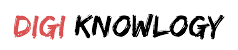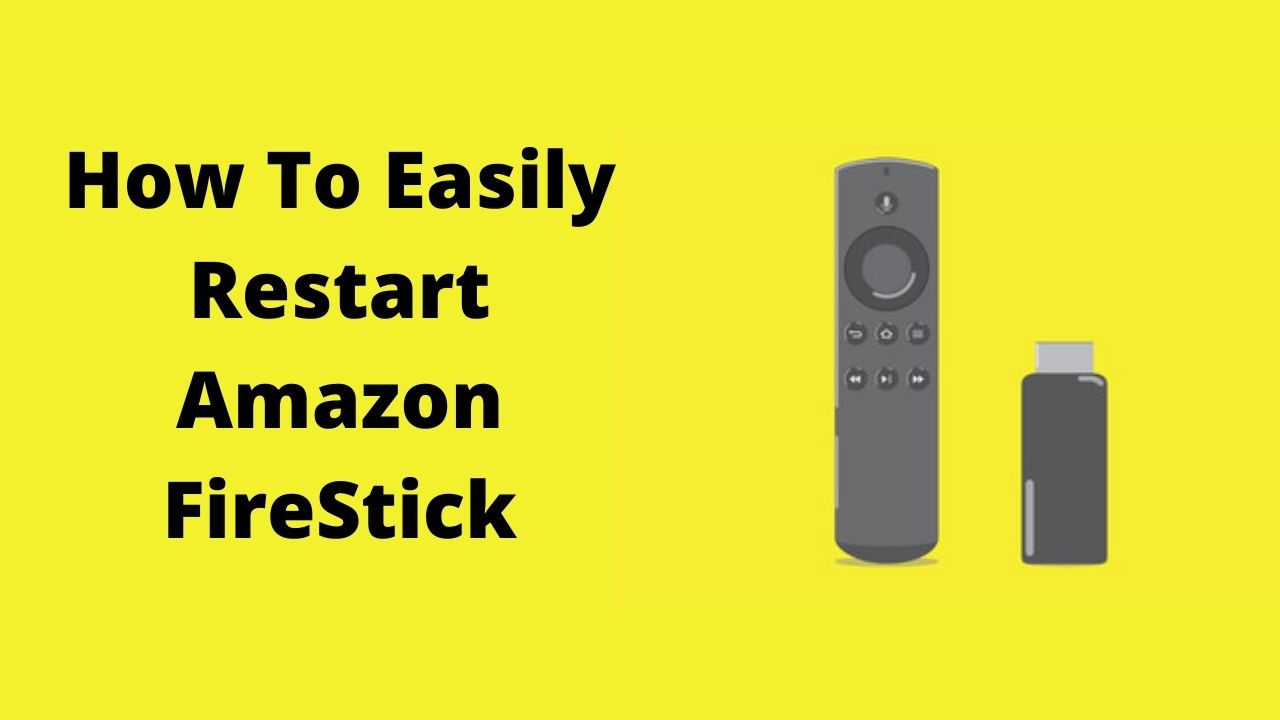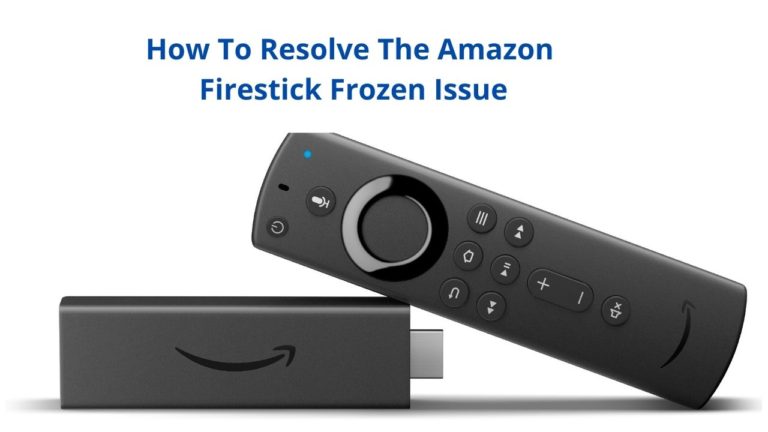Is your Amazon Firestick behaving improperly or its get frozen? Do not worry, if you will Restart Amazon FireStick you will be completely out of all the issues that are troubling you.
Are you searching for how to easily restart the Amazon FireStick? Do you want quick and easy fixations?
You are at the very correct site for this problem, we will guide you towards the best fixations. No need to worry. Many of you would prefer to resolve the restart issue of the Amazon FireStick by proceeding on their own.
If you are also one of them then we would like to inform you that if you will properly follow the mentioned article you will definitely get success very quickly and easily.
The steps are not very hard, they are quite easy and effective too. You will be definitely a hundred percent satisfied. We hope you are confident and ready to cope with this issue.
Let’s do it then.
How To Restart Amazon FireStick Using Remote
See, it is quite easy and simple, you just grab the remote and follow the steps mentioned properly.
- So, just switch on your T.V first then,
- Wait, for the display screen, appears on your T.V.
- Now, just do nothing, hold the home button for a while.
- Now, with your remote just tap on the “settings.”
- After that, scroll down and look carefully for MyFireTv.
- Now, you will see the restart option, right?
- Just click on that.
And after a few minutes, your Amazon FireStick will be restarted properly.
How To Restart Amazon FireStick Using Phone
If you do not have an Amazon FireStick remote, no worries you can also use your mobile phone for that doesn’t matter if it’s an android, ios, or tablet.
You can simply control or move around different menus without your remote, it is possible with your phone.
Do you want to know how it is possible?
Look at the below-written steps for restarting the Amazon FireStick without using the remote, with the phone.
Let us clear you first that you make sure that your network is on and the network must be strong enough, also make sure that the Amazon FireStick would be also connected with the WiFi.
Steps to Restart Firestick Using SmartPhone
- So, the first need we have to do is to get the app and for that, you have to go to the play store or Apple store.
- Type “Amazon Fire TV” then install this application.
- When it gets installed, click on the “Open” option.
- Go ahead and open the app right now.
- You will see a plain background, right? But don’t worry, you can swipe up and can use different options and can control your Amazon FireStick Completely.
- Just tap on the mobile screen and the action you can see on your Amazon T.V.
- Even you have a voice and keyboard options too.
- To use voice feature just pull down the mike icon and say and you can also see
- Now, to restart, follow the same steps.
How To Restart Amazon FireStick Without Using Phone Or Remote
There is no issue if you have a remote and phone or not. Are you not believing or shocked?
It is possible or even quite easy, to know how to restart Amazon FireStick without using a phone or remote, look below.
- At the first, plug in the FireStick to the T.V.
- Now, press the right button and back together till the reset screen seems on your device.
- After that you will see the reset option, just click on that.
It will take your little time and after that, your Amazon FireStick would be easily restarted.
Wind Up
Have you found the steps to Restart Amazon FireStick easy? Are you free from this issue now?
Have you found the solution for how to easily restart Amazon FireStick? Great, this is exactly what we want.
If you fail to restart Amazon FireStick do not worry, you can get in touch with experts to fix this issue.