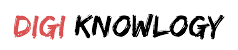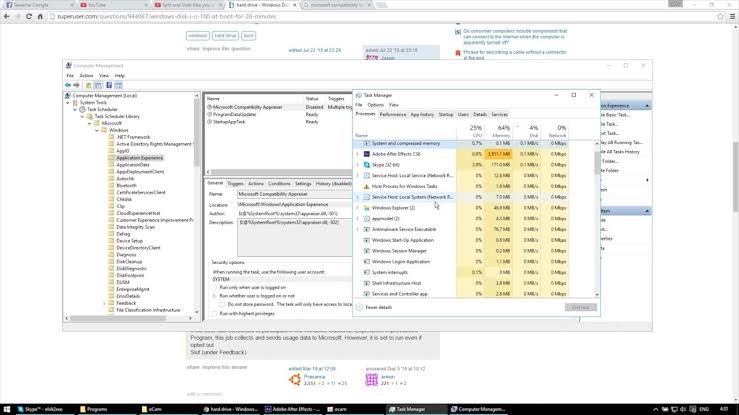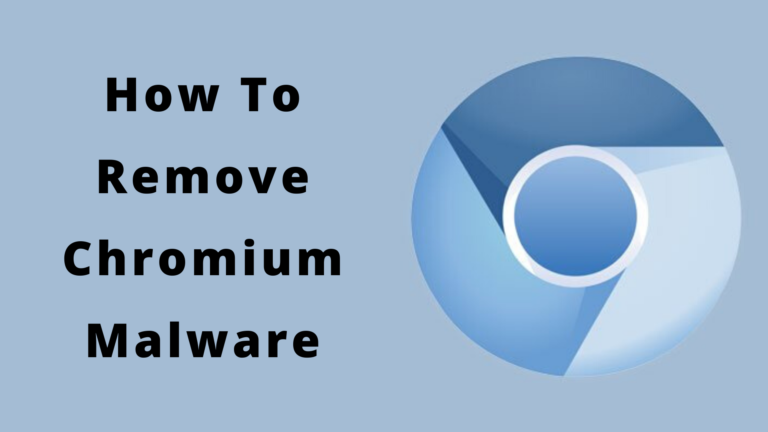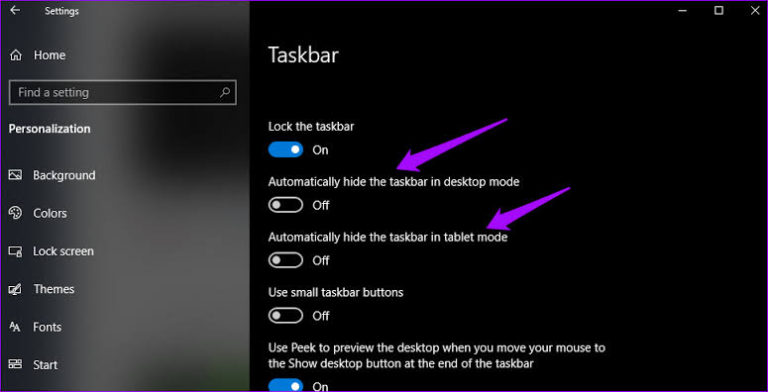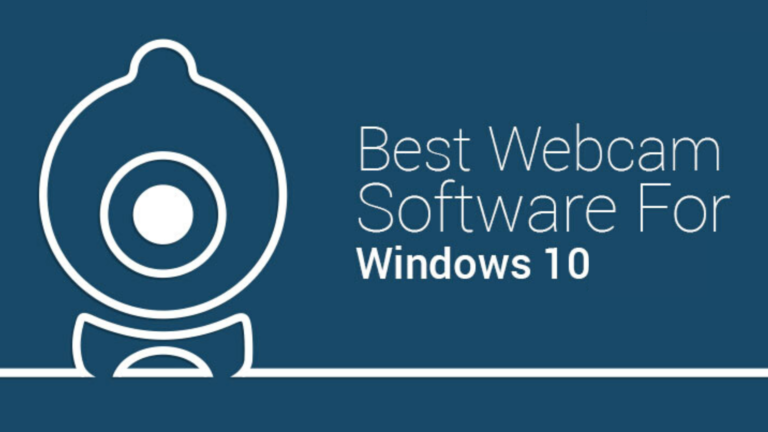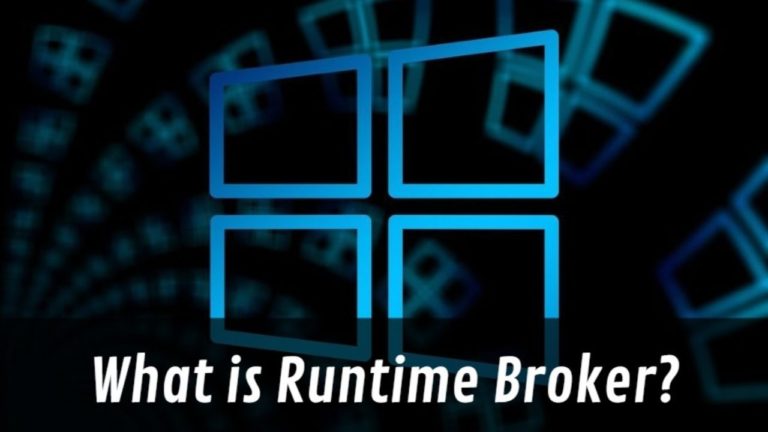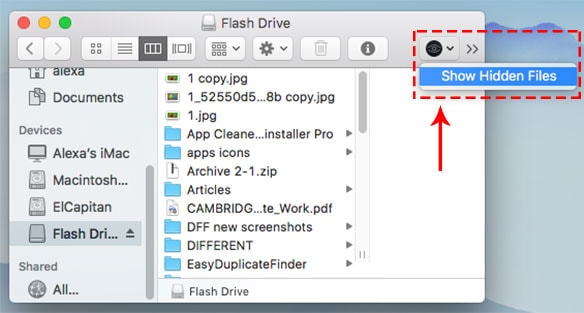Hey, do you really know what is CompatTelRunner.exe?
And,
Are you confused if you want to delete CompatTelRunner.exe or not?
We understand that if you will not delete CompatTelRunner.exe then it will take much space. And can slow down your CPU speed. And if you will delete it then Microsoft will stop diagnosing your system.
Basically it the process through which your system will upgrade to its latest OS version. But a number of users complained that multiple CompatTelRunner.exe files are consuming the disk space and slowing down the performance of the CPU.
Let us tell you that you can’t make any kind of modifications to it as it is owned by Trustedinstaller. And if you will try to do any type of modification then you will get an error of “access is denied”.
Hence, it can be said that neither you can modify it nor delete CompatTelRunner.exe
Now the question arises How To Remove CompatTelRunner.exe. The very simple answer to this question is, you have to take ownership of this process and after then you will be able to delete it easily.
Don’t worry, there will no effect on your windows update.
Apart from that if you don’t want to delete it then you can also disable some of the scheduled tasks which launch the process.
Are you ready? Let’s begins
How To Repair Corrupt System Files?
This is one of the simple methods for Windows 10 CompatTelRunner.exe. You just have to download the Reimage plus on your computer system. Allow it to run then and it will remove all the corrupt and missing files.
In case you will still face the issue then you can try another method.
How To Take Ownership of CompatTelRunner.exe?
As we have already mentioned above that this process is owned by Trustedinstaller to delete it, you first have to buy the ownership of the process.
To do so, make sure that you have logged in as an administrator. Then, you have to open the “Start menu”, either by pressing the Windows button on the keyboard or by click on the desktop. Type CompatTelRunner.exe in the search box then. You will then see the folder of it, right-click on that folder and then click on “open file location” from the drop-down menu.
Once you have entered inside the folder, right-click on the CompatTelRunner.exe file and from the menu select its properties. From the window that has been opened. Look there for the Security tab, you have to select it then and click on the advanced options.
After the windows will be opened, you just have to find the owner tab and from there select change owner. You will then see the list of owners, from the list, click on your account. After then you will see a warning prompt which will ask you to close all the windows, you have to do the same.
Now, you are the owner and you just have to change the permissions now. For the same, right-click on CompatTelRunner.exe file and open the properties. Again go to the security tab and then click on the advanced option.
Click on the permissions from the window and then click on the account you are using currently. You will then see a new window, and from there you just have to click on allow column and then click on full control and the allow it.
Congratulations! You are now the new owner and you can delete CompatTelRunner.exe anytime.
But we suggest you follow the given steps to delete the process because any wrong step can mess the entire windows update.
How To Remove CompatTelRunner.exe?
To remove the process you have to press the Windows key along with R, in the box type taskschd.msc and then press OK.
After then expand the scheduled library and then follow this pattern Microsoft -> Windows -> Application Experience.
You can now right-click on any of the tasks which are listed as Microsoft Compatibility Appraiser and then choose disable.
You can smile now as you have disable the CompatTelRunner.exe. All of the issues have gone now. You will no longer face the issue of slow PC.
At Last…
We have written this article after full research work and we hope that you have the solution to your problem now.
We understand your concern and that is why we have given you all the possible steps so that you can easily solve the issue.
Like its name, the issue is somewhere a little tricky. Hence don’t try to skip any steps to Fix High CPU and Disk Usage by CompatTelRunner.exe
We suggest you read each line with a focus to understand what is CompatTelRunner.exe.